Contact us
Questions regarding this website and the Emergency Management Program can be directed to:
AlertHelp@uwo.ca
EMERGENCY
Call 911
Key Features
SOS button
This feature provides you with immediate access to assistance in any emergency situation on campus. Whether you're faced with a medical issue, feel threatened, or need help in any critical scenario, the SOS button will connect you promptly with Western’s dedicated security and emergency response team.
Important! The SOS function is only available while on campus. If you are off campus and experiencing an emergency, please call 9-1-1.
How to use:

Step 1: Ensure you have the OnSolve MIR 3 application. Visit our homepage for downloading instructions.
Step 2: Once signed in, click on the top left menu. You will see an SOS button at the top of your screen.
Step 3: If you need emergency assistance on campus, click the SOS button to instantly connect with our 24/7 security and emergency response team, who will assess the situation and take the necessary steps with you.
How does it work?
When you click the SOS button, you will be asked to “allow” OnSolve MIR3 to use your location. Choose to allow and share your location with our dedicated security and emergency response team. If for any reason your call is disconnected, the dispatcher can find your location and call you back, when you choose to “allow” location sharing.
Confirm your emergency call and speak directly with a Western Special Constable Service dispatcher.
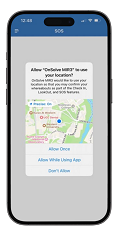
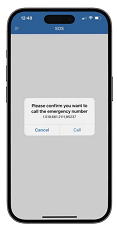
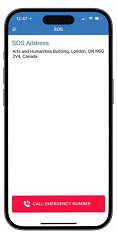
Notice of collection: Western University respects your privacy. Personal information that you provide to the university for Alert WesternU is collected pursuant to the guidelines outlined in the University of Western Ontario Act, 1982. It is collected for the purpose of contacting you for university messaging. At all times it will be protected in accordance with the Freedom of Information and Protection of Privacy Act. If you have questions, please refer to Western’s privacy page, or email privacy.office@uwo.ca.

